Navigate your world with ease using GPS Route Finder – the all-in-one maps, navigation, and location discovery app designed for Windows users. Whether you need to find your current location, explore nearby places, plan the best route, or check live weather, GPS Route Finder has you covered.
Key Features:
My Location – Instantly view your exact position on the map.
Nearby Places – Discover restaurants, ATMs, hotels, shops, and more around you.
Find Route – Get the fastest, most efficient directions to your destination.
Saved Route – Access and manage your favorite locations anytime.
Live Weather – Stay updated with real-time weather conditions in your area.
With an intuitive interface and accurate GPS tracking, GPS Route Finder ensures you’ll never feel lost again. Perfect for everyday navigation, trip planning, and local exploration — all from your Windows device.
1. Launching the App
Install the app on your Windows device.
Double-click the app icon on your desktop or find it in the Start Menu.
Once opened, you will see five main feature icons on the home screen.

2. My Location
Purpose: Instantly find where you are.
Steps:
Click on the My Location icon.
The app will detect your current location automatically.
Your position will appear on the map.
Use zoom in/out to explore your surroundings.
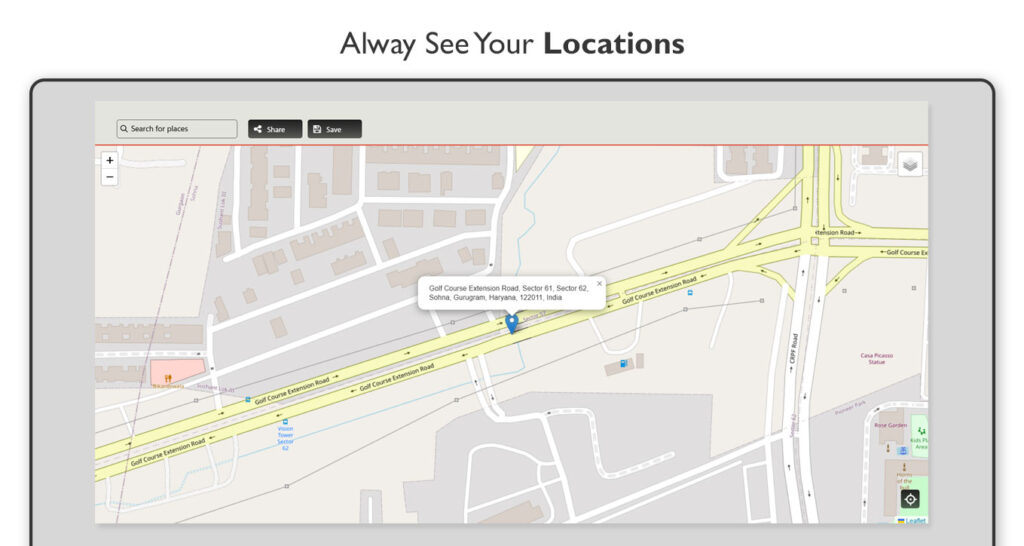
3. Nearby
Purpose: Discover restaurants, spas, ATMs, shops, and other places close to you.
Steps:
Click on the Nearby icon.
Choose a category from the list (e.g., Restaurants, Gas Stations, Hotels).
The app will display a list and map view of places near you.
Click on any location to see details like ratings, address, and directions.
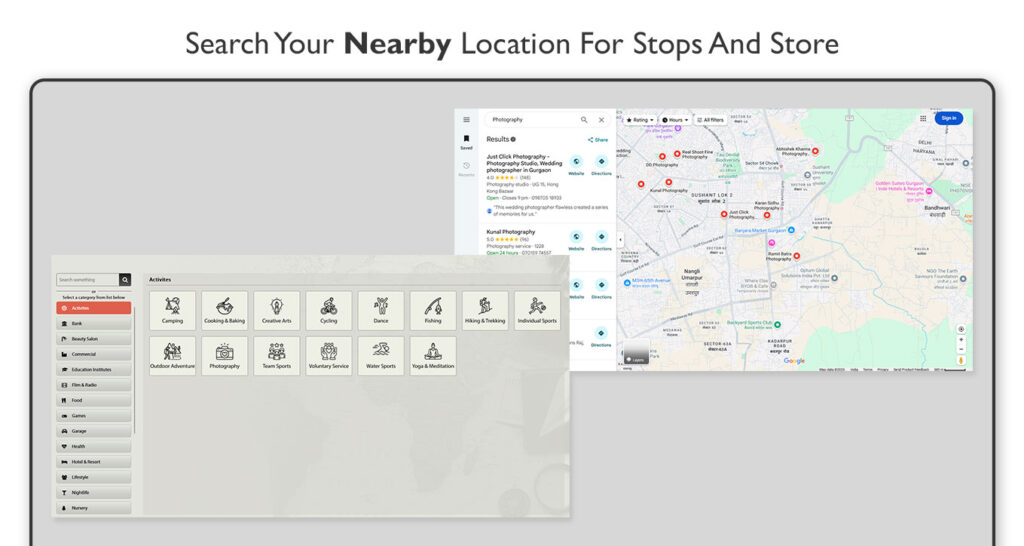
4. Find Route
Purpose: Get the best route to your destination.
Steps:
Click the Find Route icon.
Enter your starting point (or select “Current Location”).
Enter your destination address.
Click Find to see the route on the map.
Choose between driving, walking, or cycling mode (if available).
Follow the step-by-step navigation instructions.
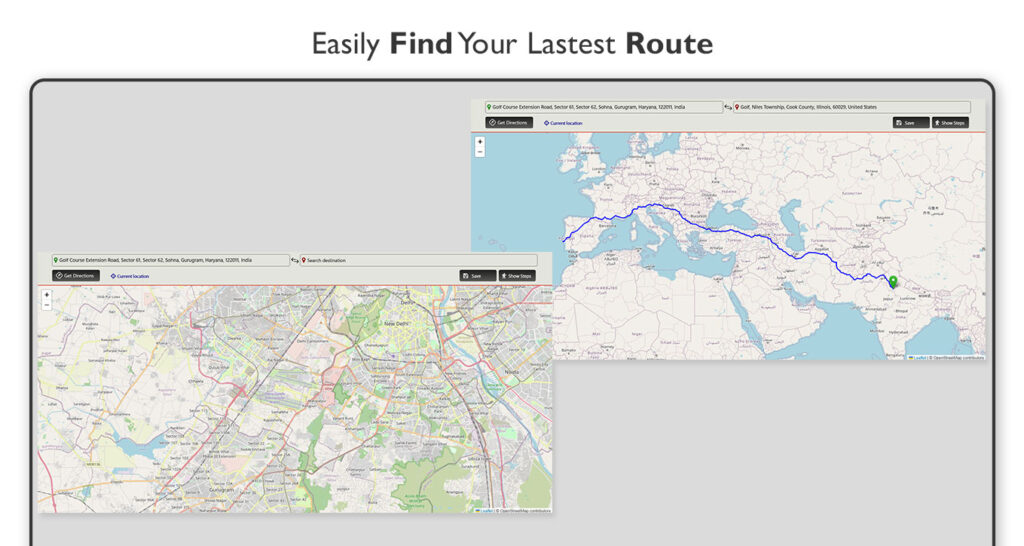
5. Saved Route
Purpose: Quickly access locations you’ve saved before.
Steps:
Click on the Saved Route icon.
Select a saved location from the list.
Click View on Map to see it.
Click Navigate to get directions immediately.
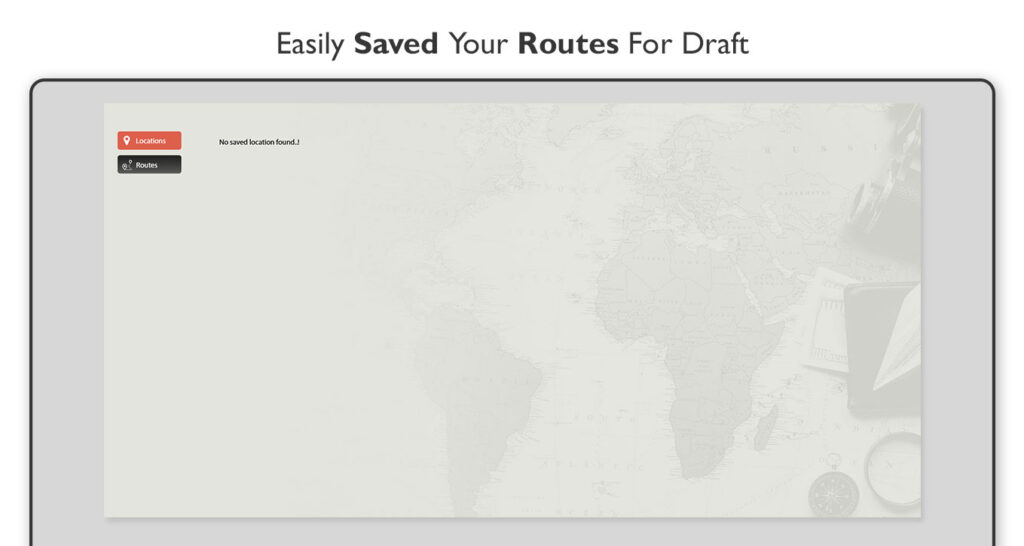
6. Live Weather
Purpose: See real-time weather around you.
Steps:
Click on the Live Weather icon.
The app will fetch your local weather automatically.
View temperature, humidity, wind speed, and conditions (sunny, cloudy, rainy).
Use the refresh button to update the weather data instantly.
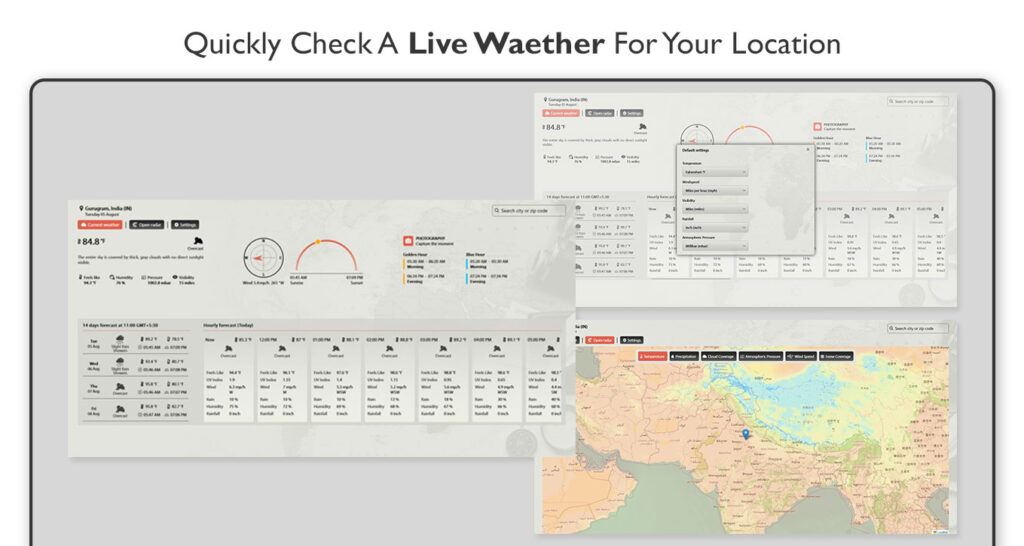
7. Search by Address
(Extra Feature)
Steps:
In the My Location or Find Route section, use the search bar.
Type the address or place name.
Press Enter or click the search icon.
The map will zoom to that location.
8. Tips for Best Use
Keep your location services enabled for accurate results.
Save frequently visited places in Saved Route for quick access.
Refresh the weather data when needed for the latest updates.
Use zoom controls to see more detail on the map.

